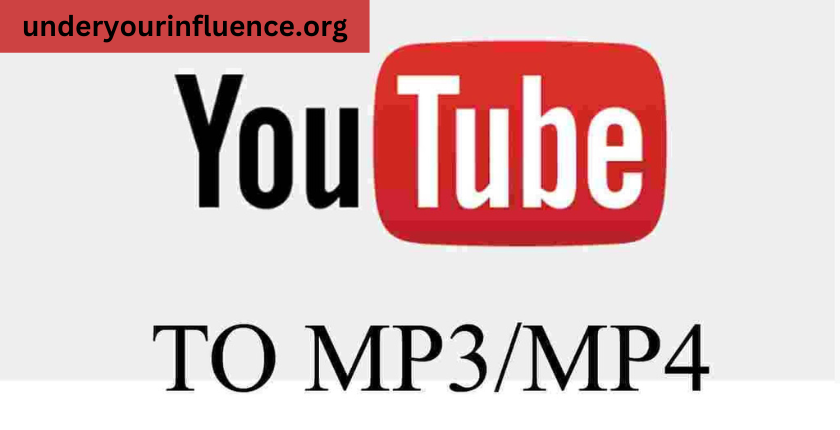Unlock the power of YouTube to MP4! Learn how to convert YouTube videos to MP4, enhancing quality, offline viewing, and sharing options. Find the best tools and settings for optimal results.
Converting YouTube videos to MP4 files can be beneficial for several reasons. MP4 is a widely supported video format that offers high quality while maintaining a relatively small file size. Here are some key steps and considerations when converting YouTube to MP4:
Download the YouTube Video
The first step is to download the YouTube video file to your computer. There are several ways to do this:
- Use a free online YouTube to MP4 converter – Many websites allow you to enter the URL of a YouTube video and it will convert and download the MP4 for you. Some popular options include onlinevideoconverter.com, youtubetomp4.org, and keepvid.com.
- Use a desktop app – Applications like 4K Video Downloader, Free YouTube Download, aTube Catcher, etc allow you to download YouTube videos. These may offer more features and configurability than online converters.
- Use a browser extension – Browser extensions like Video DownloadHelper for Firefox and Chrome allow you to download YouTube videos directly from the browser. This can be faster and more convenient than copy-pasting URLs into an online converter.
When downloading, be sure to choose the highest resolution available for maximum quality. 1080p or 4K resolutions are recommended if available.
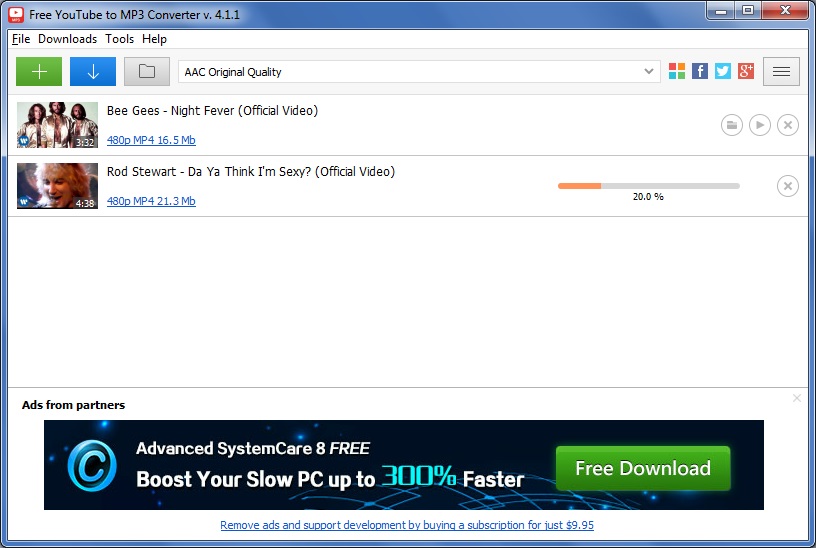
Convert to MP4 Format
Once downloaded, the YouTube video file will usually be in WebM or MKV format. To convert to MP4, you’ll need video conversion software. Some options:
- Online converters – The same websites used to download the YouTube video often also allow converting to MP4 format. Just upload the downloaded file and select MP4 as the output format.
- Desktop video software – Apps like Handbrake, FFmpeg, and Free Studio are very powerful for converting video files to MP4 and customizing encoding options.
- Video editing applications – Software like Adobe Premiere Pro, Final Cut Pro, and DaVinci Resolve offer robust video conversion during the export process.
When exporting to MP4, you can tweak encoding settings like video resolution, bitrate, frame rate, etc. It’s recommended to stay close to the source video settings for quality.
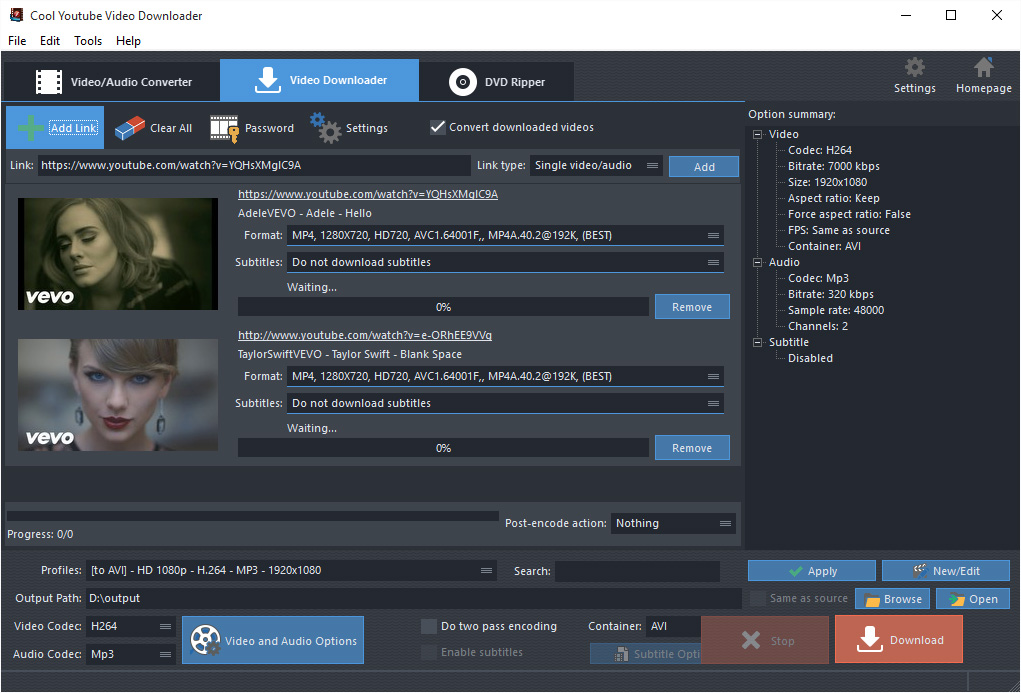
(Optional) Compress MP4 File Size
The MP4 file exported from YouTube may be much larger than the original video on YouTube’s servers. Here are some tips to reduce MP4 file size if needed:
- Lower the video resolution – Converting 1080p to 720p or lower will significantly reduce file size. Keep in mind lower resolution means lower quality.
- Adjust the video bitrate – Reducing the video bitrate will lower file size but may impact quality if set too low. 2-5 Mbps is a good target range.
- Decrease the audio bitrate – 128 or 160kbps audio is plenty for most videos. Higher audio bitrates just increase file size.
- Use optimal codec settings – Codecs like H.264 and H.265 can achieve great quality at lower bitrates if encoded properly. Use optimized codec presets.
- Re-encode the video – Putting the video through multiple encode passes can reduce size substantially but may affect quality. Use two-pass encoding if available.
Finding the optimal balance between quality and file size may take some trial and error. The best settings depend on the video content and the intended use of the MP4 file.
Read Also: Myflexbot
Why Convert YouTube to MP4?
Here are some of the main reasons you may want to download YouTube videos and convert them to MP4 files:
- Play on more devices – MP4 offers broader compatibility with media players, mobiles, TVs, and gaming consoles compared to YouTube’s WebM files.
- Save for offline viewing – Downloading allows you to watch videos later without an internet connection. This is great for planes, road trips, or other offline viewing needs.
- Avoid quality loss – YouTube compresses videos when streaming. Downloading and converting to MP4 preserves full original video quality.
- Edit videos – MP4 format works with all major video editing tools. You can trim, crop, add effects, overlay text, and more. Difficult with YouTube files.
- Keep for your collection – Downloading lets you create a permanent archive of favorite videos rather than relying on YouTube to keep them public.
- Share easily – MP4 files can be easily shared via email, messaging apps, social media, cloud/network drives, and more. Sharing direct YouTube links can be inconvenient.
- Reduce streaming data usage – Viewing MP4 files saves bandwidth compared to streaming high-quality video, especially on mobile networks. This saves data costs.
- Enhance privacy – Downloaded videos don’t have any tracking, cookies, or link-backs to YouTube and Google when viewed offline.
Overall, converting and downloading YouTube videos to MP4 can be very beneficial in terms of enhanced quality, flexibility, and functionality compared to relying on YouTube streaming alone. The process is fast and simple with the wealth of software tools available.
How to Choose Your YouTube to MP4 Conversion Options
When downloading YouTube videos and converting to MP4, you have choices around resolution, bitrate, codecs, file size, and other settings. Here are some tips on how to select the optimal MP4 conversion options for your needs:
Video Resolution
Resolution determines the dimensions of the video in pixels – 1920×1080 for 1080p, 1280×720 for 720p, etc. Higher resolution means sharper image quality, but larger file sizes.
Some guidelines:
- If you plan to view the MP4 primarily on a large HD television, choose 1080p or 4K resolutions if available on the source YouTube video. The high resolution will look great on a big screen.
- 720p resolution still looks decent on most laptops, tablets, and mobiles. This will produce much smaller file sizes compared to 1080p or 4K. A good option for portability.
- For some older TVs and devices, standard definition 480p may be the maximum supported resolution. No benefit to using HD for these use cases.
- Match the maximum resolution supported by your devices. If your mobile only supports up to 1080p, 4K conversion is wasted.
Video Bitrate
The video bitrate determines how much data is used per second to store video information. A higher bitrate means higher quality but a larger file size.
- Bitrate depends on resolution – higher resolutions allow higher bitrates. 1080p video should be encoded at 3-10 Mbps, 720p at 2-6 Mbps, and 480p at 1-3 Mbps.
- Use higher bitrates if your video has complex fast motion that needs more data to avoid compression artifacts and blurriness. Slower footage can use lower bitrates.
- There’s a point of diminishing returns around 10 Mbps for online streaming quality. Unless you have specific needs, 5 Mbps or lower is often sufficient.
Audio Bitrate
For audio bitrate:
- Stereo audio only needs 128-160 kbps for excellent quality. Higher rates like 192 or 320 kbps just take more space.
- If the video has surround sound channels, you can use higher audio bitrates around 320 kbps. Most YouTube videos just have stereo audio though.
- Variable bitrate encoding will allocate more data to complex audio sections and save space on simpler sections. This gives an overall smaller file size while preserving quality.
File Size
Review the estimated file size to ensure it is appropriate for your intended use:
- Videos for online sharing on social media or messaging apps should be under 50MB, or even lower if targeting mobile users.
- For building a personal offline media library, aim for 700MB per hour of video or lower. Very large files become unwieldy for storage and syncing across devices.
- For maximum portability, like keeping videos on a smartphone for travel, try to keep files under 200MB each.
With the optimal settings, you can create great-quality MP4 files while keeping file sizes reasonable for playback, sharing, and storage.
How to Automatically Convert YouTube Playlists and Channels to MP4
For heavy YouTube users, manually downloading and converting each video to MP4 can be tedious. Luckily, some tools will automate the process of grabbing all videos from a YouTube playlist or channel and converting them to a format like MP4 for offline viewing.
Here are some reasons:
4K Video Downloader
This desktop app has a “Smart Mode” that lets you enter a playlist or channel URL. It will download the entire playlist and optionally convert it to MP4 automatically. Other features like subtitles and metadata support make it very versatile. Works on Windows, Mac, and Linux.
YTBatch
A Windows program dedicated to batch downloading YouTube playlists or channels and converting to MP4 or other formats. Supports up to 8K resolutions. Can automatically name files based on title and upload date. Integrates with many video tools.
youtube-dl
A popular command line program for power users that works across operating systems. Can download entire playlists/channels and has presets to convert to MP4 quickly. Being a command line allows scripting complex batch jobs.
StreamFab
Works on Windows and Mac, StreamFab has robust options for downloading entire YouTube playlists or channels and converting to MP4 or other formats. Supports up to 4K quality. Excellent format compatibility for use on many devices.
Online YouTube Playlist Converters
For a simpler option without installing software, online converters like PlayTube, ListenToYouTube, and anything2mp3 allow paste in a playlist URL to download and convert all videos to MP4. Limited to 720p quality though.
When automating downloading a playlist or channel, be sure to check the video count first. Playlists with hundreds of videos will take a long time to process and consume a lot of disk space. Also, check your YouTube Terms of Service to ensure you comply with any restrictions.
Overall automated batch downloading and conversion is a huge time-saver compared to manual downloads for frequent YouTube users. The ability to quickly preserve offline MP4 copies of cherished playlists and channels is convenient as well in case the content is ever removed from YouTube. Just be intentional about what you capture based on your storage capacity and intended use.
The Final Answer
Converting YouTube videos to mp4 can provide tremendous flexibility for enjoying content offline, on more devices, in higher quality, and with more control. The process is straightforward using the wealth of software options available, whether doing individual manual conversions or automated batch processing of full playlists and channels.
Choosing the optimal resolution, bitrate, and other encoding settings ensures you balance quality and file size for your particular needs. Taking full advantage of the MP4 format via downloading and conversion gives you greater ownership over your favorite YouTube content for personal archival and repeated viewing.